Pro Player Settings: Optimize Your CS2 Performance

The transition from CS:GO to CS2 has brought significant changes to the game's engine, graphics, and performance characteristics. Professional players have had to adapt their settings to optimize performance in this new environment. In this comprehensive guide, we'll explore the most common settings used by top CS2 professionals and explain how you can adapt them to enhance your own gameplay.
Understanding Pro Settings Philosophy
Before diving into specific configurations, it's important to understand the philosophy behind professional settings. Pro players prioritize:
- Consistency: Settings that provide predictable, reliable performance
- Visibility: Maximizing the ability to spot enemies quickly
- Performance: Maintaining high, stable frame rates even during intense firefights
- Comfort: Configurations that feel natural after thousands of hours of practice
While copying pro settings won't instantly improve your skill, understanding their choices can help you make informed decisions about your own setup.
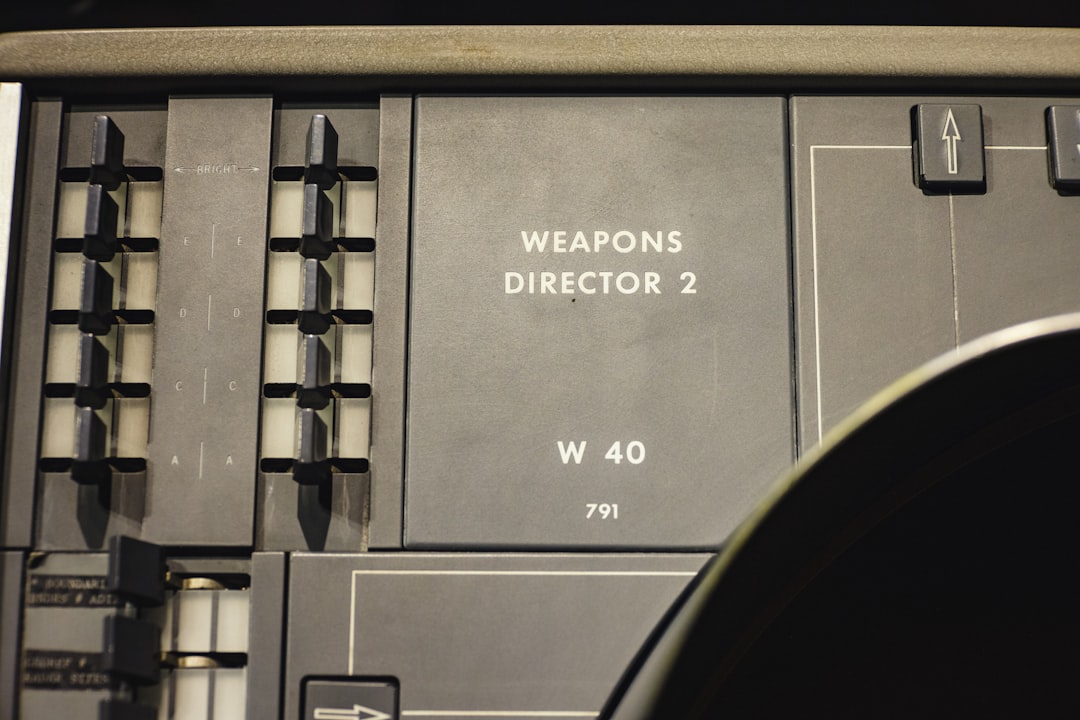
Mouse Settings
Mouse settings are perhaps the most personal aspect of a player's configuration. However, clear patterns emerge when analyzing professional preferences:
Sensitivity
The majority of professional players use a relatively low sensitivity, typically between 400-800 eDPI (effective DPI, calculated by multiplying in-game sensitivity by mouse DPI).
- Average eDPI among pros: 880
- Common DPI settings: 400 or 800
- Common in-game sensitivity range: 1.0-2.2 at 400 DPI
Lower sensitivities allow for more precise aiming, particularly at longer ranges, but require larger mouse movements and good arm/wrist technique.
Mouse Acceleration
Nearly all professionals disable mouse acceleration to ensure consistent muscle memory development:
- Raw Input: Enabled (97% of pros)
- Windows Acceleration: Disabled
- m_customaccel: 0
Polling Rate
Most professionals use mice with high polling rates:
- Most common: 1000Hz (1ms)
- Emerging trend: 4000Hz+ on newer mice (requires sufficient CPU overhead)
Higher polling rates reduce input lag but may require more system resources.
Video Settings
CS2's Source 2 engine handles graphics differently than CS:GO, leading to new optimal settings:
Resolution and Aspect Ratio
Resolution preferences among professionals show interesting patterns:
- Most common resolutions: 1920×1080 (41%), 1280×960 (23%), 1024×768 (18%)
- Aspect ratios: 16:9 (44%), 4:3 (53%), 16:10 (3%)
- Display mode: Fullscreen (92%), Windowed Fullscreen (8%)
Many players still use 4:3 aspect ratio (often stretched) despite the theoretical disadvantage of a narrower field of view. They cite improved focus, larger visual targets, and familiarity as reasons.

Graphics Settings
Most professionals prioritize performance over visual fidelity:
- Global Shadow Quality: Medium or High (improves shadow visibility for competitive advantage)
- Model/Texture Detail: Low or Medium
- Texture Filtering: Bilinear or Trilinear
- Shader Detail: Low
- Particle Detail: Low
- Ambient Occlusion: Disabled
- High Dynamic Range: Performance
- FidelityFX Super Resolution: Disabled by most pros (can cause visual inconsistencies)
- NVIDIA Reflex Low Latency: Enabled + Boost (for NVIDIA users)
CS2's improved renderer means some settings can be increased compared to CS:GO without significant performance impact, particularly shadow quality which provides competitive information.
Frame Rate
Unlike CS:GO, CS2 handles high frame rates differently:
- fps_max: Most pros now use 0 (unlimited) or match to their monitor's refresh rate
- Target minimum FPS: Maintain at least 1.5x monitor refresh rate for consistency
- Common pro setups: 240Hz or 360Hz monitors with corresponding frame rate targets
Audio Settings
CS2's audio system has been completely redesigned with significant implications for competitive play:
Audio Configuration
- Audio Output Configuration: Headphones (99% of pros)
- Master Volume: 40-80% (varies by player preference)
- HRTF: Enabled (78% of pros) - significantly improved in CS2
- Music Volume: 0-10% (most disable all music except bomb timer)
- Voice Chat Volume: 40-60%
CS2's improved HRTF implementation provides better spatial awareness, making it the preferred choice for most professionals despite being optional in previous versions.
Crosshair Settings
CS2 introduced a new crosshair customization system with shareable codes:
Crosshair Trends
- Style: Classic static (76%) or Classic dynamic (21%)
- Size: 1-3 (smaller crosshairs are prevalent)
- Gap: -3 to 0 (many pros prefer negative gap values for a tighter crosshair)
- Thickness: 0-1 (thin crosshairs for precision)
- Outline: Enabled with 1 thickness (87% of pros)
- Colors: Green (31%), Cyan (19%), Yellow (17%), White (15%), Custom (18%)
Crosshair preference remains highly personal, with many pros using distinctive configurations. The sharing code system makes it easier than ever to try professional setups.

HUD and Radar Settings
Interface settings affect information availability and screen clarity:
HUD Configuration
- HUD Scale: 0.85-0.95 (balancing visibility and screen space)
- HUD Color: Team Color (most common)
- HUD Background Alpha: 0.5-0.8
Radar Settings
- Radar Centered: No (89% of pros)
- Radar Size: 0.9-1.2 (larger than default)
- Radar Zoom: 0.3-0.5 (zoomed out for maximum map coverage)
- Radar Rotate: Yes (93% of pros)
Pro players configure their radar to show as much of the map as possible while maintaining clarity, allowing them to track teammate positions and enemy information effectively.
Keyboard Bindings and Movement
Key bindings show more variation among professionals, but certain patterns emerge:
Common Bind Configurations
- Movement: Standard WASD (99%)
- Jump: Mousewheel down/up (73%) and/or Space (91%)
- Crouch: Ctrl (83%) or C (12%)
- Walk: Shift (96%)
- Grenade Binds: Individual keys for each grenade type (87% of pros)
- Voice Chat: V (31%) or K (21%)
- Quick Switch: Q (78%) or mousewheel (18%)
Using the mousewheel as an alternative jump bind is particularly common for bunny hopping and jump throws. Many pros also use function keys or numpad for buy binds.
Hardware Considerations
Professional players rely on high-performance hardware:
Common Pro Hardware
- Monitors: 240Hz or 360Hz, 24-27", TN or IPS panels
- CPUs: High-end Intel Core i7/i9 or AMD Ryzen 7/9 processors
- GPUs: NVIDIA RTX 3070+ or AMD equivalent
- Mouse: Lightweight (under 70g), high-polling rate models from Logitech, Zowie, or similar
- Keyboard: Mechanical keyboards with various switch preferences
- Headsets: Professional-grade from brands like HyperX, Logitech, or Sennheiser
While top-tier hardware won't transform an average player into a professional, it does remove technical limitations that could hinder performance.

CS2-Specific Optimizations
Several settings are particularly important in CS2 compared to CS:GO:
New Source 2 Considerations
- Multicore Rendering: Always enabled
- Vulkan Support: Utilized by 63% of pros on compatible systems
- Async Compute: Enabled when supported
- Network Settings: Rate set to 786432 (maximum)
- Texture Streaming: Disabled by most pros for consistency
CS2's engine benefits from modern CPU/GPU features more than CS:GO did, making these settings more impactful.
Launch Options
Many pros use specific launch options to optimize performance:
Common Launch Parameters
- -novid: Skips intro videos
- -tickrate 128: For local servers
- -nojoy: Disables joystick support
- -console: Enables console on startup
- +fps_max 0: Removes frame rate cap (though this can also be set in-game)
Many launch options from CS:GO are no longer necessary or functional in CS2.
Practice and Implementation
Adapting your settings is just the first step. To maximize their benefit:
- Gradual Changes: Adjust one setting at a time rather than overhauling everything
- Consistency: Give yourself time to adapt to new settings (at least 5-10 hours of gameplay)
- Personalization: Modify pro settings to suit your individual needs and hardware
- Regular Review: Periodically reassess your settings as the game evolves
Conclusion
Professional CS2 settings represent years of optimization and experimentation by the world's best players. While there's no one-size-fits-all configuration, understanding the reasoning behind these choices can help you develop a setup that maximizes your potential.
Remember that settings are only tools - they complement skill development but don't replace it. The most important factor remains consistent practice and focused improvement. That said, removing technical limitations through optimized settings ensures that your hardware never becomes the limiting factor in your performance.
As CS2 continues to evolve, stay attentive to how professional players adapt their settings in response to game updates and meta shifts. The competitive edge often goes to those who can best balance consistency with thoughtful adaptation to changing conditions.


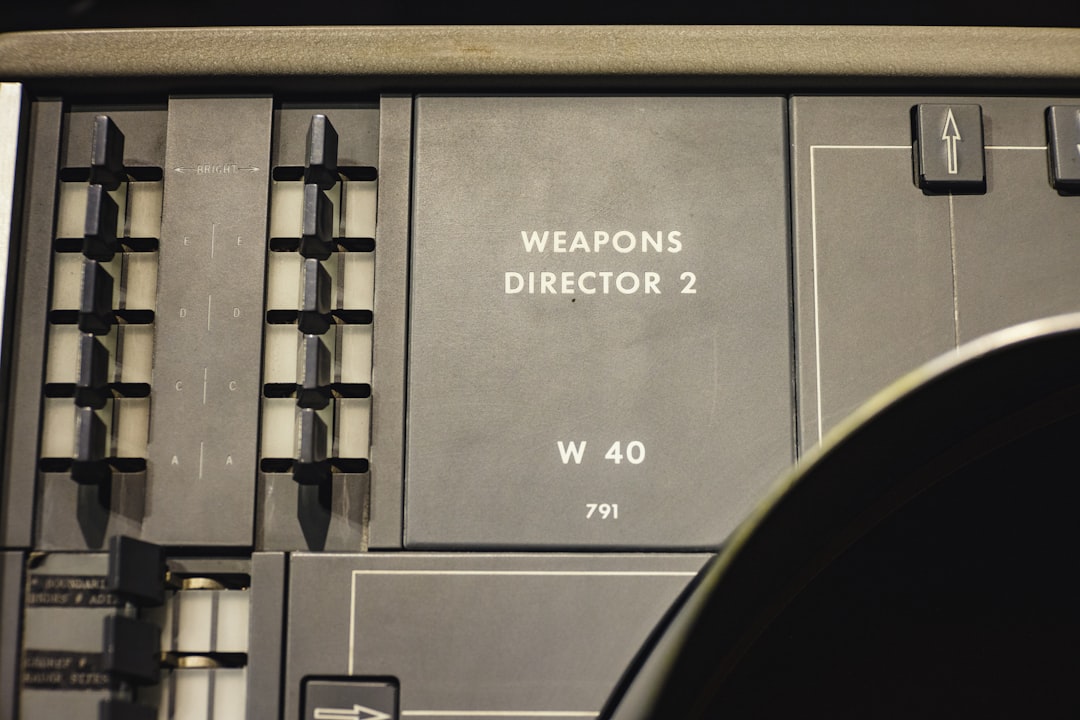

Comments
Leave a Comment